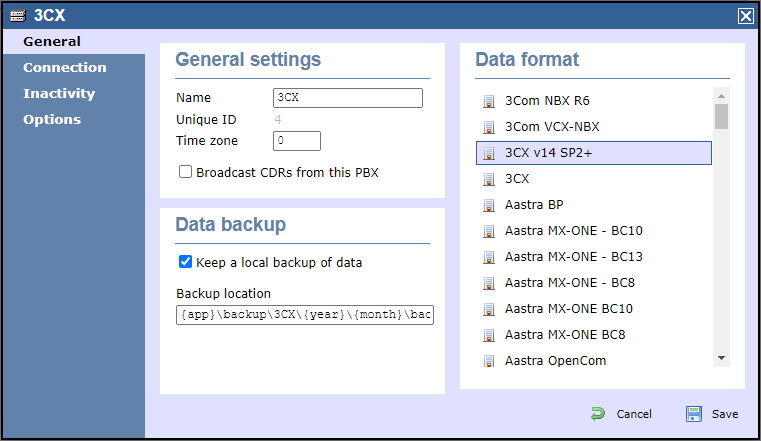These instructions help you configure your 3CX phone system to work with TIM Enterprise using a listening connection. Contact your system maintainer if you are not familiar with the configuration of your PBX.
| Pbxsummary |
|---|
| Supportfiles1 | 3CX.TDS |
|---|
| Supportfiles2 | 3CX.TDT |
|---|
| Connection | Listening connection |
|---|
| RequiredTask1 | Configure the SMDR output |
|---|
| RequiredTask2 | Configure TIM Enterprise |
|---|
|
| HTML |
|---|
<a id="Configure the SMDR output"></a> |
Follow the steps below to enable the SMDR output in your telephone system:
Log in to your 3CX server and from the main menu go to Settings->CDR, as shown below:
| Screenshotmacro |
|---|
| URL | /download/attachments/26837024/3CX_v14_5.png |
|---|
|
- Tick the box and from the drop-down list, select the
| Keywordmacro |
|---|
| Label | Server/Passive Socket |
|---|
|
option. - In the IP address field, enter the IP address of the machine running TIM Enterprise and select a listening port. We recommend using the 9000 range.
- To configure the SMDR output, click on the tab. Enable the required fields, as shown in the screenshot below:
| Screenshotmacro |
|---|
| Border | false |
|---|
| Shadow | false |
|---|
| URL | /download/attachments/17399838/3CX_v14_2.png |
|---|
|
- Click to save the changes.
| HTML |
|---|
<a id="Configure TIM Enterprise"></a> |
Follow the steps below to configure TIM Enterprise to connect to your telephone system:
- Click on the Directory tab.
- Locate the PBX object you want to configure in the Directory, right-click on it and select Properties.
- A new window will open, displaying the general properties of your PBX object. Select 3CX v14 SP2+ from the Data format list and tick the Keep a local backup of data box, as shown below:
NOTE The '3CX v14 SP2+' works for V 14 - 18.
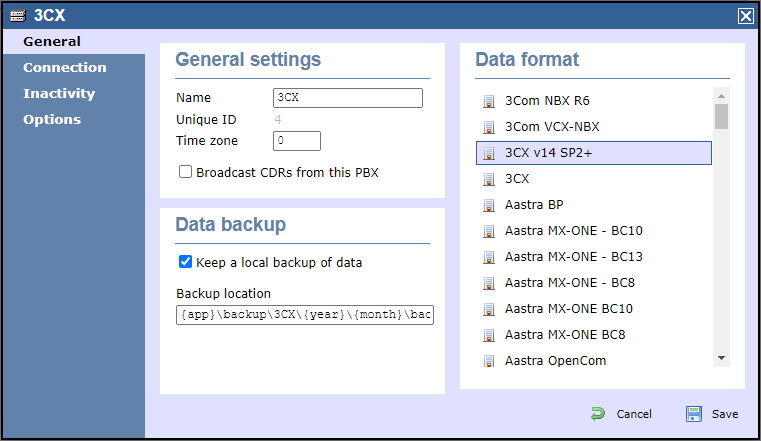
- Click on the Connection tab and select Establish TCP connection to PBX from the Connection method list.
- In the Host field, enter the IP address of your telephone system.
- In the Port field, enter the port number you have configured in the telephone system.
- Leave the Username and Password fields blank.
- In the IP script field, select 3CX v14 SP2+ from the drop-down list.
- Click on the Save button to apply the settings.
| Screenshotmacro |
|---|
| URL | /download/attachments/26837313/3CX_v14_LISTENING.png |
|---|
|