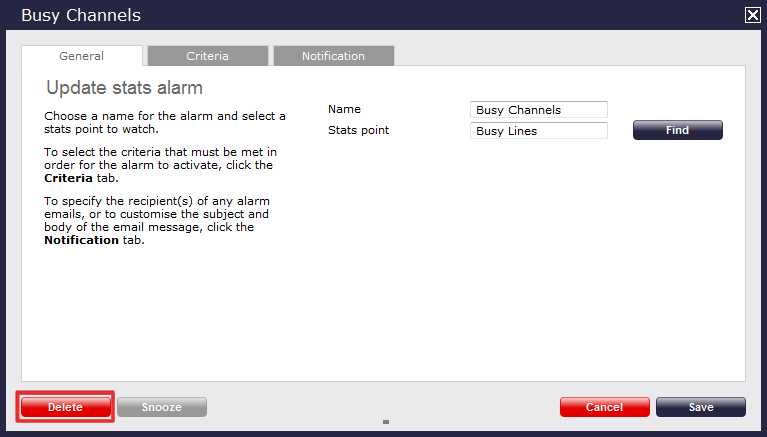Stats alarms
What is a stats alarm?
Stats alarms are alarms that can be added to a selected stats collection point in order to trigger an alert when calls whose properties match certain criteria have happened, such as calls above a particular duration, calls to specific phone numbers, or when user-defined cost thresholds are exceeded. The criteria that must be met to trigger an alarm is user-defined, and email alerts can be sent to one or more recipients. Call statistics alarms are simply a variation of the standard "alarm" directory object and provide an additional means of keeping a tab on call patterns.
Adding a stats alarm
To add a stats alarm, click on and select the Stats alarms tab. Click on the button, as shown below:
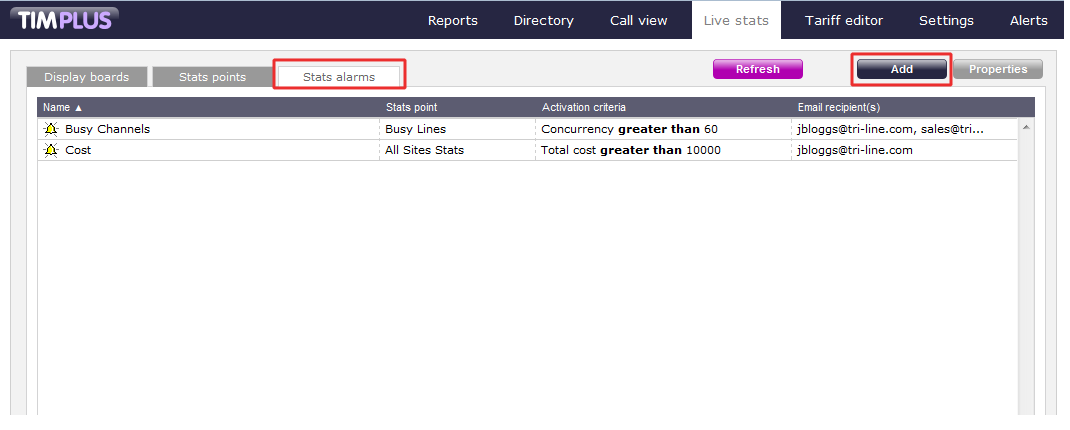
A new window will open, allowing you to configure the properties of your stats alarm. Each tab displayed in this window is described below:
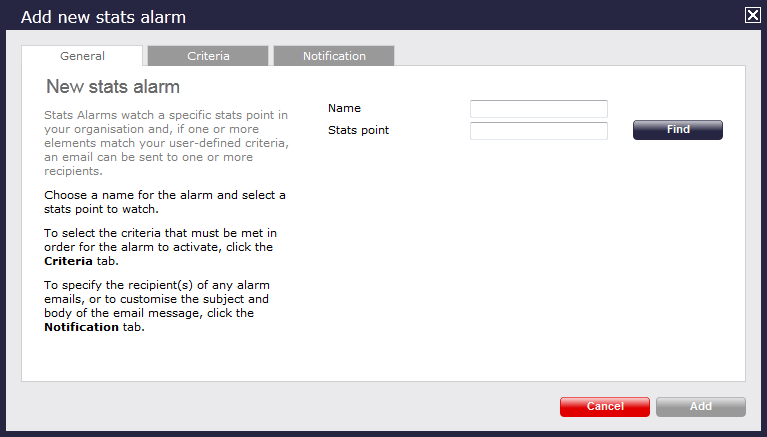
General
The General tab allows you to choose a name for the alarm object and select the stats point you want the alarm to be monitoring.
To provide a name for the Stats alarm, enter a name in the Name field, as shown below:
To select the stats point you want the alarm to monitor, click on the button. A new window will open, allowing you to drill-down to the site or group level in the Directory, where the stats point object you want to use resides. To select the stats point, click on the  icon alongside it, as shown below:
icon alongside it, as shown below:
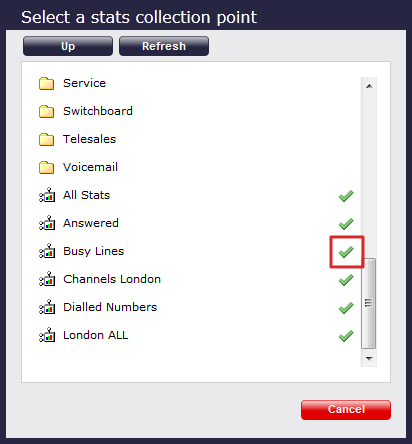
Criteria
This section allows you to choose the criteria that calls must match in order to activate the alarm.
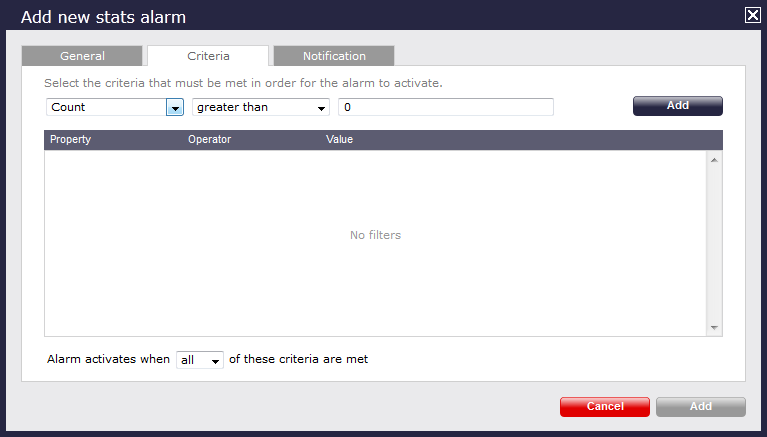
The criteria available are described below:
Count
The alarm will be triggered when the count meets, exceeds, is less than or equal to a predetermined value (e.g. when busy channels equals 10 or busy channels > 10).


Total duration
The alarm will be triggered when the duration meets, exceeds, is less than or equal to a pre-determined value (e.g. when call duration is greater than 3600 seconds (1 hour) )


Average duration
The alarm will be triggered when the average duration meets, exceeds, is less than or equal to a pre-determined value (e.g. when average call duration is less than 1 minute).


Minimum duration
The alarm will be triggered when the minimum duration meets, exceeds, is less than or equal to a pre-determined value (e.g. when minimum duration equals 20 seconds).


Maximum duration
The alarm will be triggered when the maximum duration meets, exceeds, is less than or equal to a pre-determined value (e.g. when maximum call duration is greater than 1 hour).


Total response
The alarm will be triggered when the total response time exceeds, equals, is less than or is or equal to a pre-determined value (e.g. total response time exceeds 30 seconds).


Average response
The alarm will be triggered when the average response time exceeds, equals, is less than or is equal to a pre-determined value (e.g. average response time exceeds 20 seconds).


Minimum response
The alarm will be triggered when the minimum response time exceeds, equals, is less than or is equal to a pre-determined value (e.g. minimum response time equals 2 seconds).


Maximum response
The alarm will be triggered when the maximum response time exceeds, equals, is less than or is equal to a pre-determined value (e.g. maximum response time exceeds 20 seconds)


Total cost
The alarm will be triggered when the total cost exceeds, equals, is less than or is equal to a pre-determined value (e.g. total cost exceeds £100).


Average cost
The alarm will be triggered when the average cost exceeds, equals, is less than or is equal to a pre-determined value (e.g. average cost exceeds £2.00).


Minimum cost
The alarm will be triggered when the minimum cost exceeds, equals, is less than or is equal to a pre-determined value (e.g. minimum cost equals £1.00).


Maximum cost
The alarm will be triggered when maximum cost exceeds, equals, is less than or is equal to a pre-determined value (e.g. maximum cost exceeds £10.00).


Concurrency
The alarm will be triggered when the call concurrency exceeds, equals, is less than or is equal to a pre-determined value (e.g. total number of simultaneous calls exceeds 20).


When adding multiple selection criteria, you have the option of triggering an alarm when ALL or ANY of the criteria are met. |

Notification
The Notification section allows you to set up for an e-mail to be sent when the criteria of the alarm are met. If you click on the tab, the following window will appear:
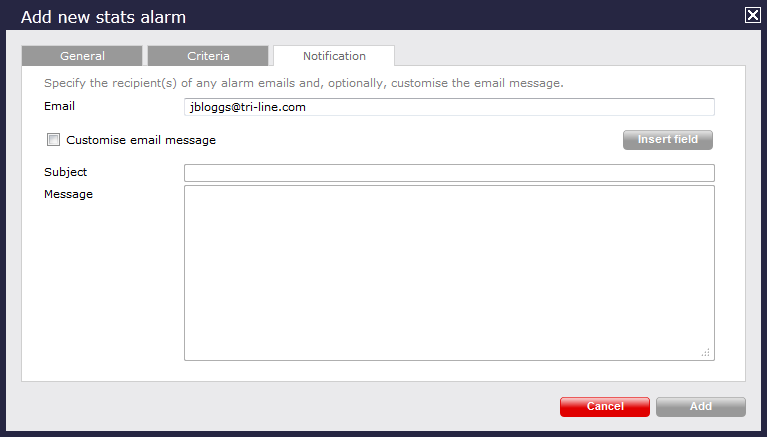
Notification can be sent by e-mail to one or more people. Simply type in the e-mail address, as shown below. If there's more than one, separate each entry by a comma.

You can also add a customised e-mail messages by adding a subject and message as shown in the example below:
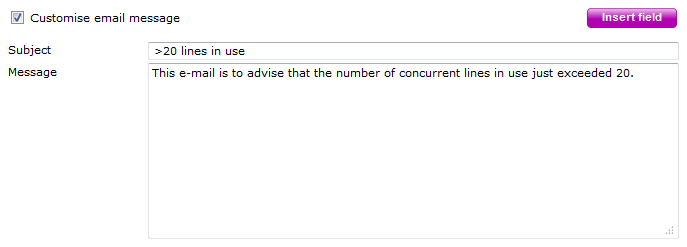
Once you've configured all the settings, press thebutton and the Stats alarm will appear as follows:
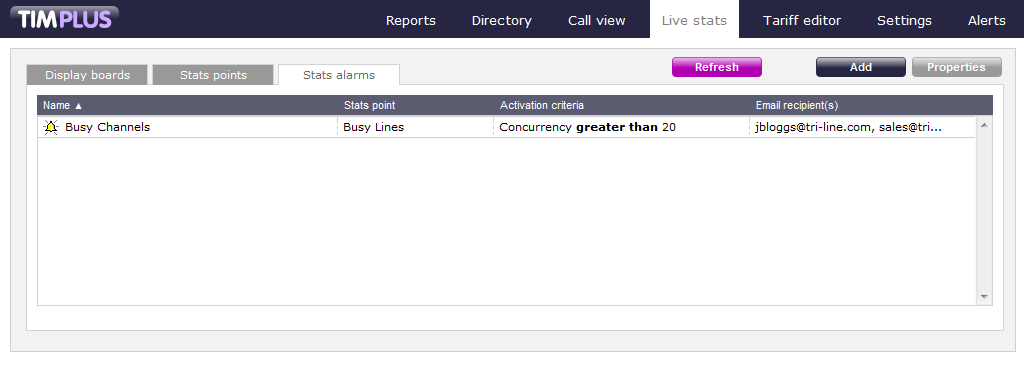
Configuring a stats alarm
To configure a Stats alarm, select the entity from the existing list and click on thebutton on the top-right corner of the screen, as shown below:
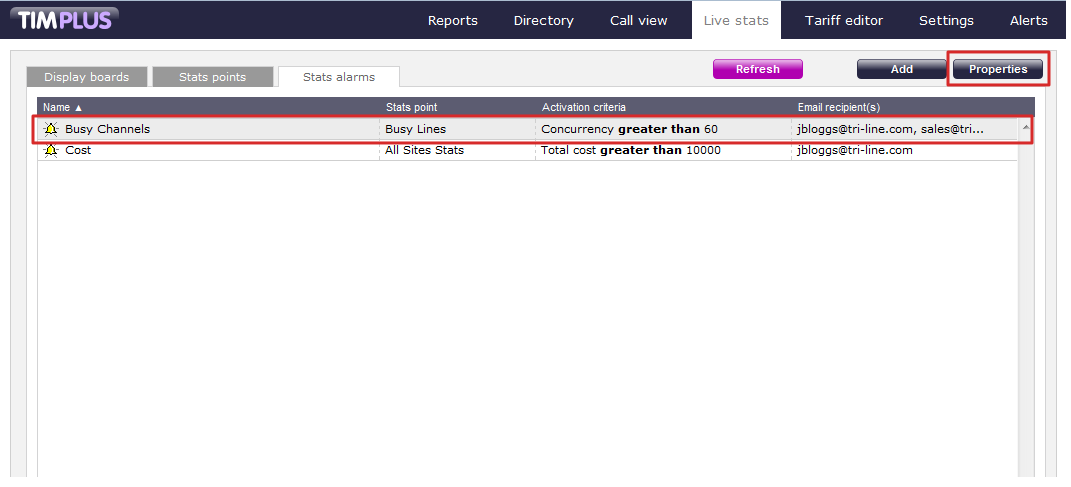
Within the new window that opens, you can navigate through the,andtabs to edit the properties of your stats alarm.
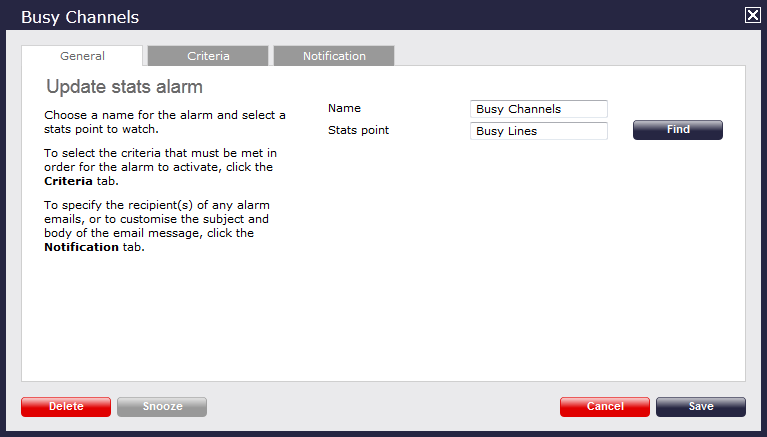
You can use the Adding a Stats alarm page as a reference to edit the properties of your Stats alarm.
Deleting a stats alarm
To delete a stats alarm, select the entity from the list and click on the button on the top-right corner of the screen. Within the new window that opens, click on the tab to remove the alarm.